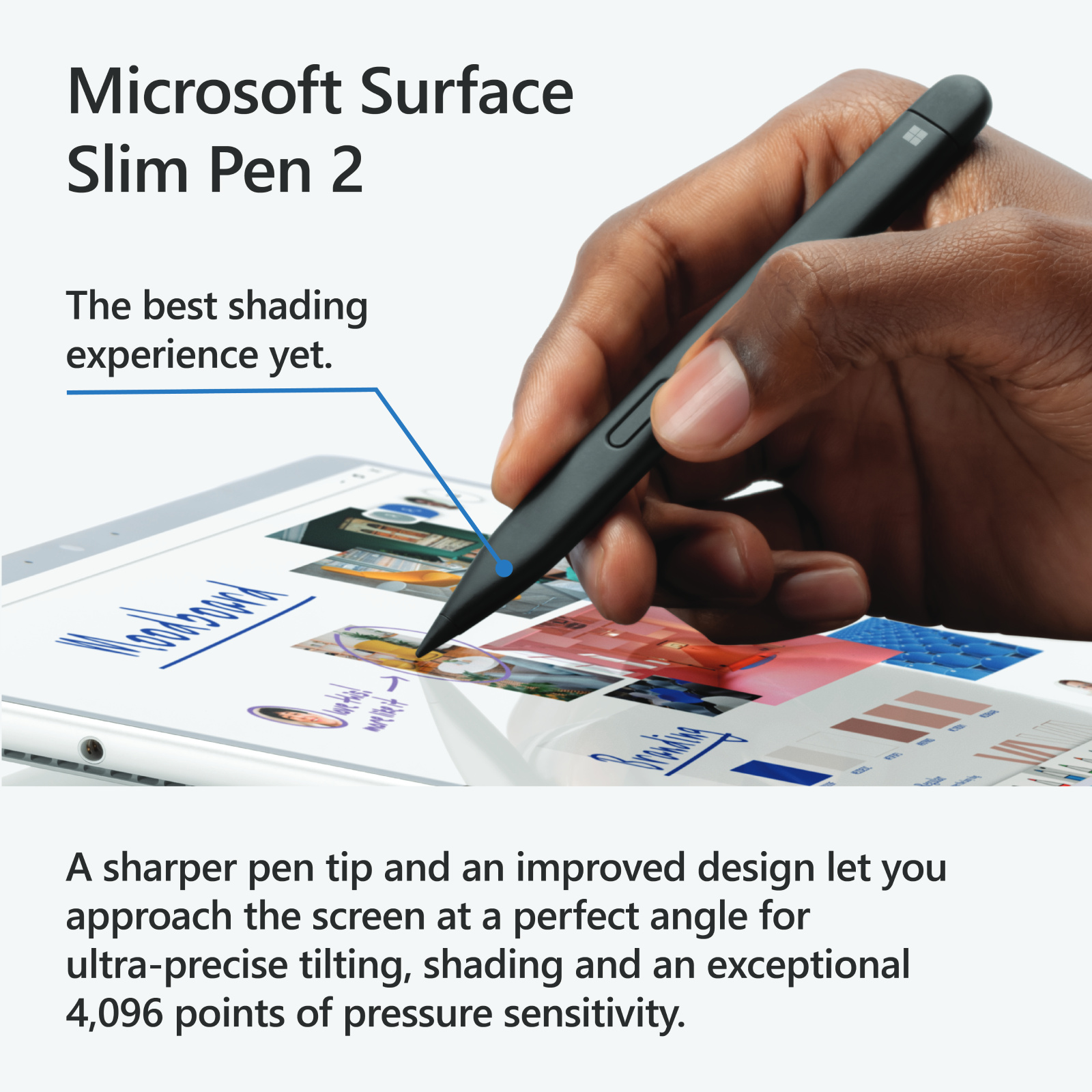Microsoft Surface Slim Pen 2 (Black) -Pen Only Charger not included for Surface Pro 11/10/ 9/8/X, Laptop Studio, Surface Go 3 (Also will be Compatible and work well withPro 7 & 7+, Laptop 4 but not Optimised)
Microsoft Surface Slim Pen 2 (Black) -Pen Only Charger not included for Surface Pro 11/10/ 9/8/X, Laptop Studio, Surface Go 3 (Also will be Compatible and work well withPro 7 & 7+, Laptop 4 but not Optimised)
- Brand: Microsoft
- MPN: 8WV-00005
- Part #: TAAMST81151
- UPC: 889842778755
Select your store to check availability
- Brand: Microsoft
- MPN: 8WV-00005
- Part #: TAAMST81151
- UPC: 889842778755
What PB Tech customers are saying about this product...
See More Reviews"Good quality"
"I like this pen, easy for me to do lot of work,very nice"
"Very handy, makes taking notes so much easier"
COMBO DEALS: Buy Together and SAVE!







Unitek Y-A025CGY USB3.1 USB-A to Type-C Adapter - Converts USB-C to USB-A - Suitable for all Type...
$7.03 +GST
$8.08


Cruxtec USB-C to HDMI 2.0 Cable - 1m - 4K/60Hz & 2K/120Hz
$36.96 +GST
$42.50


Microsoft Surface Arc Bluetooth - Black Mouse - Black
$86.09 +GST
$99.00


OEM Manufacture For Microsoft Surface Power Adapter, 65W 15V 4A with 5V 1A USB Port, Charger for...
$65.21 +GST
$74.99
Features
Specifications
Reviews
Accessories
Delivery & Pick-up
Returns & Warranty
Related Promotions
Popular Styluses





Microsoft Surface Slim Pen 2 (Black) -Pen Only Charger not included for Surface Pro 11/10/ 9/8/X, Laptop Studio, Surface Go 3 (Also will be Compatible and work well withPro 7 & 7+, Laptop 4 but not Optimised)
- Brand: Microsoft
- MPN: 8WV-00005
- Part #: TAAMST81151
- UPC:889842778755

Product URL: https://www.pbtech.co.nz/product/TAAMST81151/Microsoft-Surface-Slim-Pen-2-Black--Pen-Only-Charg
| Branch | New Stock | On Display |
|---|---|---|
| Auckland - Albany | 2 | |
| Auckland - Glenfield | 2 | |
| Auckland - Queen Street | 5 | |
| Auckland - Auckland Uni | 0 | |
| Auckland - Westgate | 2 | |
| Auckland - Penrose | 3 | |
| Auckland - Henderson (Express) | 5 | |
| Auckland - St Lukes | 2 | |
| Auckland - Manukau | 3 | |
| Hamilton | 5 |
|
| Tauranga | 2 | |
| New Plymouth | 1 | |
| Palmerston North | 3 | |
| Petone | 2 | |
| Wellington | 4 | |
| Auckland - Head Office | 30+ | |
| Auckland - East Tamaki Warehouse | 0 | |
| Christchurch - Hornby | 5 | |
| Christchurch - Christchurch Central | 3 | |
| Dunedin | 0 |
Features
Please Note: Surface Slim Pen 2 does not come with a charger. Surface Slim Pen 2 can charge with Surface Slim Pen Charger, Surface Pro Signature Keyboard, Surface Pro X Signature Keyboard, Surface Laptop Studio, and Surface Duo 2 Pen Cover. All are sold separately
Surface Slim Pen 2
Write, sketch, navigate, and recharge. Take handwritten notes and draw with the same feeling you get with pen on paper, with exceptional accuracy and a new storable design.

Fast, fluid, and perfect with your Surface
Our best performing pen yet, with real-time writing, pinpoint accuracy, and incredible shading thanks to a sharper pen tip and improved design. Take notes naturally-the haptic motor in Surface Slim Pen 2 brings the feeling of writing and drawing on paper to your PC's screen.
Sleek and comfortable
Slim carpenter-inspired style is perfect for all hands and is easy to hold and control.

Exceptional accuracy, smoother flow, greater control
A redesigned sharper pen tip helps you put a finer point on everything you do.

Create in real time with Zero force inking[1]
Ink flows fluidly out of the pen the instant it hits the screen.

The best shading experience yet
A sharper pen tip and an improved design let you approach the screen at a perfect 77° tilt for ultra-precise shading and an exceptional 4,096 points of pressure sensitivity.

Easily erase and edit on the fly
Just flip it around as you would a traditional pencil.

Inking for everyone
Experience natural and inclusive note-taking, sketching, and navigating with the same feeling you get with pen on paper when paired with Surface Pro 8[2] or Surface Laptop Studio[2] with the built-in haptic motor.[3]
Always charged and ready
You'll always know where the Surface Slim Pen 2 is with built-in, wireless charging and secure storage in Surface Pro Signature Keyboard 2 or Surface Laptop Studio.[2]

Capture ideas instantly
Brainstorm and sketch with others over Microsoft Teams[2] or when using Microsoft Whiteboard. Plus, edit presentations on the spot, fill out and sign documents, or take personal handwritten notes in Microsoft Journal.[2]

Designed for accessibility
Tactile signals can make it easy for you to know when you've successfully used natural gestures like circling to select and crossing out to delete in Microsoft Word and Excel.[2] The strength of tactile signals when using Surface Slim Pen 2 can be easily adjusted or even turned off through Windows settings.

Unleash your creativity in the apps you use
Create your best work in Adobe Fresco, Photoshop, and more,[2] and collaborate and take handwritten notes together in Microsoft Teams.[2] Capture unstructured ideas using Microsoft Whiteboard and simultaneously ink with others.Use Ink Editor in Microsoft Word or use the top button as a slideshow clicker to advance Microsoft PowerPoint[2] slides.

[1] Zero force inking will only be work when Surface Slim Pen 2 is used with Surface Pro 8, Surface Pro X, Surface Laptop Studio, and Surface Duo 2. Additional compatibility details can be found at aka.ms/SurfaceSlimPenCompatiblity.
[2] Some software, accessories, and devices sold separately. App availability may vary by market and operating system.
[3] Tactile signals in Surface Slim Pen 2 can be experienced on some applications on Surface Laptop Studio and Surface Pro 8 running Windows 11. Surface Laptop Studio and Surface Pro 8 sold separately.
[4] Surface Slim Pen 2 experiences and compatibility vary by which device you are using it with. Visit aka.ms/SurfaceSlimPenCompatibility to learn more.
Specifications
Compatibility[1],[2],[3]
Surface Laptop Studio
Surface Pro 3 - Surface Pro 9
Surface Pro X
Surface Duo, Surface Duo 2
Surface Go, Go 2, Surface Go 3
Surface Hub 2S
Surface Laptop 1 - 4
Surface Studio 1, 2
Surface Book 1 - 3
Non-Surface devices that support Microsoft Pen Protocol (MPP)
Connection
Bluetooth® Wireless 5.0 Technology
Buttons
Side button, Top Button with eraser functionality
Tactile signals
Haptic feedback functionality compatible only with Surface Laptop Studio[4] and Surface Pro 8[4] with Windows 11
Color and material
Matte Black Plastic Enclosure
Pressure and sensitivity
4,096 pressure levels
Zero force inking[3]
Dimensions
5.38" x 0.44" x 0.25" (136.8 x 11.3 x 6.3 mm)
Weight
0.03 lb (13 g)
Battery
Rechargeable Lithium Ion
Up to 15 hours of typical usage[6]
Battery capacities
Battery Capacity Nominal (WH): 0.171
Battery Capacity Min (WH): 0.164
Storage and charging (Sold separately)
Surface Slim Pen 2 storage and charging in Surface Pro Signature Keyboard , Surface Laptop Studio, and Surface Duo 2 Pen Cover
Surface Slim Pen Charger
Surface Slim Pen 1 USB-C Charging Base[5]
What's in the box
Surface Slim Pen 2
Quick Start Guide
Safety and Warranty documents
Notes
[1] Surface Slim Pen 2 tilt functionality is available with Surface Laptop Studio, Surface Pro 3-Surface Pro 8; Surface Pro X; Surface Go 1-Surface Go 3; Surface Laptop 1-4; Surface Studio 1,2; Surface Book 1-3. Additional compatibility details can be found at aka.ms/SurfaceSlimPenCompatibility
[2] Pairing functionality requires Windows 10, Windows 11, or Android with the latest updates.
[3] Zero force inking will only work when Surface Slim Pen 2 is used with Surface Pro 8, Surface Pro X, Surface Laptop Studio, and Surface Duo 2. Additional compatibility details can be found at aka.ms/SurfaceSlimPenCompatibility
[4] Chargers, software, accessories, and devices sold separately. Availability may vary by market.
[5] The USB-Charging Base that came in-box with Surface Slim Pen 1 requires a firmware update through Windows Update to charge Surface Slim Pen 2. Visit aka.ms/SurfaceSlimPenChargerUpdate for more information
[6] Battery life varies significantly based on usage, network and feature configuration, signal strength, settings and other factors. See aka.ms/SurfaceBatteryPerformance for details.